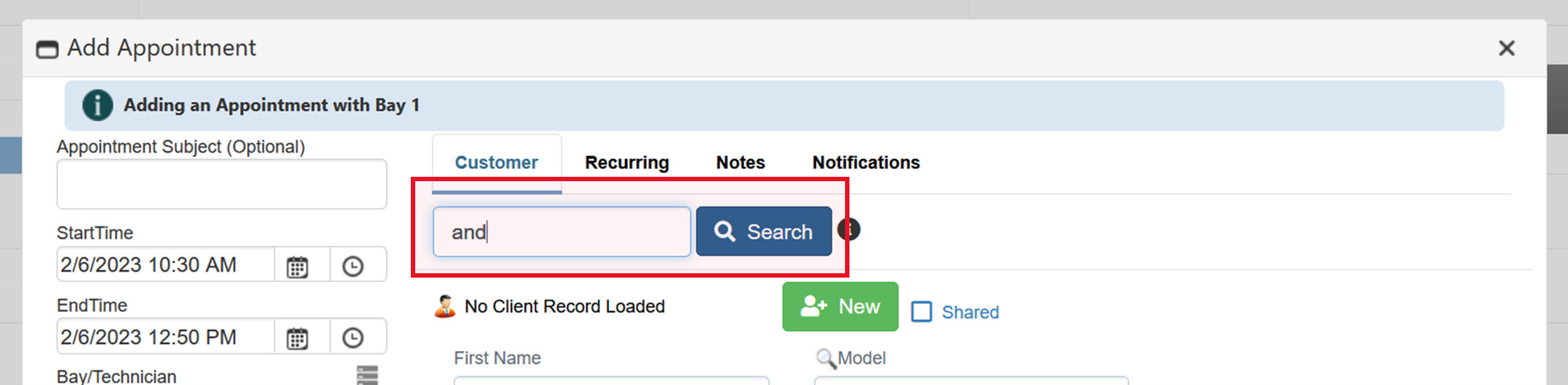Enhancements for new release
In preparation for our next big release, we made some enhancements that all customers will experience regardless of the selected plan. The improvements come with the goal of making things even easier within EZnet Scheduler.
Here’s a quick look at the base improvements in the 6.8 release:
- Updated search function
- Create time exclusions right from the calendar
- Introducing two new communication templates for customers and internal stakeholders
Keep reading to learn more about these new features that make it easier for you to do business.
Universal search function in calendar view
Instead of searching in an individual field, we have enabled a universal search field. Now, you simply enter the requirements of your desired search in the universal search field and click the search bar. The online scheduling software will search all fields for that search query. Normally, we recommend you search using a three-letter query, but with our limited sample database, we used just two letters. Check out our article on the new universal search function in calendar view.
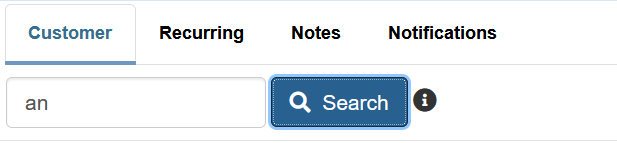
New search results display
Once you select the Search button, the Scheduler displays the search results in the same window so you don’t have to open a new window. Once you find the desired record, simply click on the name to open that record.
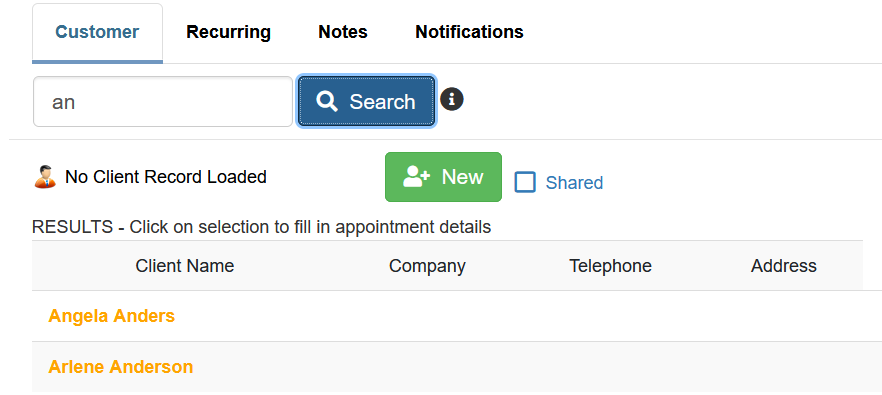
Easily add time exclusions to the calendar
Save steps to add a time exclusion on the calendar simply by right clicking the time slot where you want to create a new time block. You can create an individual time exclusion (at the station level) or a company-wide time exclusion. Once you select which type of exclusion you want to create, just follow the next step. Learn more about a new way to create time exclusions from the calendar.
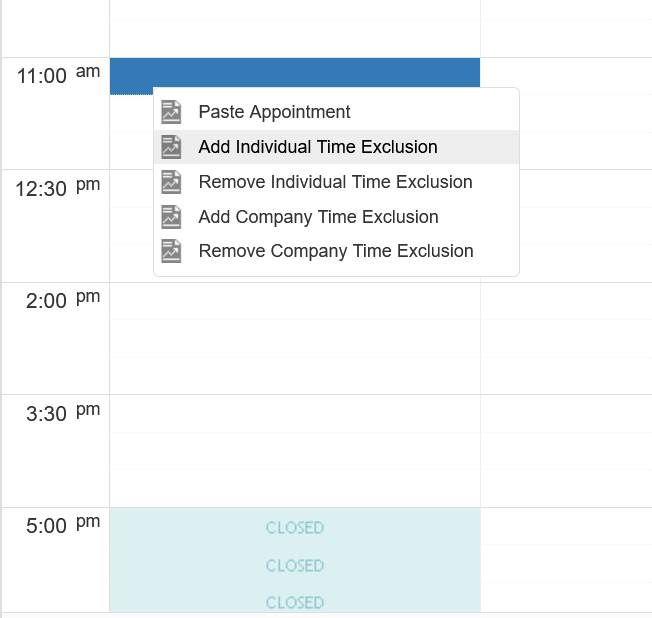
Introducing two new templates
In this release, we also added two new templates for all users in all packages. The two new templates are available in station, task, and resource management levels as well as company wide. Each template is also available for email and SMS text notifications.
First-time appointment template
The first-time appointment template enables you to provide detailed instructions to a customer prior to their arrival at their first appointment. For example, a doctor’s office can craft the message to include specific instructions to have new patients bring their insurance card and government ID. There’s a setting in the appointment window where you choose to send the customer this one-time only special message.
Here’s what the customer notification first-time appointment template looks like:

Status change notification template
This exciting new feature allows you to improve communications with your customers keeping them updated regarding the status of their appointment. You can also use this to alert internal stakeholders to increase productivity. As the appointment status changes, you can set up automatic notifications via text or email to the customer or internal staff to communicate directly improving communications and efficiencies.
How status notifications work
Let’s see how this works in practice. If your business is a chiropractic office, your patients might journey from one aspect of the appointment to another. For example, the patient arrives and begins the appointment in the waiting room. Then the patient might go to a room with a rolling table to stretch while the doctor is with other patients. After the rolling table session, the patient goes to the exam room where the doc comes in for the treatment.
In this scenario, when the patient arrives and checks in, the receptionist marks the patient as arrived. Once that appointment status changes to “arrived”, an automatic alert goes to an assigned staff member so the patient can begin their appointment flow. When the patient finishes the rolling table, a staff person changes the status of the appointment to “exam room” or “adjustment” or something similar. When the status changes from rolling table to exam room, the doc then knows when the patient is ready for treatment because the system sends an alert to the practitioner’s phone or computer.
Depending on your plan, you can customize the statuses to suit your workflow. For example, if you’re an auto business, you can customize status notifications to include inspection, insurance pending, disassembly, repair in progress, reassembly, paint, quality check, etc.
Here’s what the basic status change templates looks like:

Detailed view of a status notification template
Let’s take a closer look at an individual status notification template. In the example below, this is a text message notification for a customer for the “Call back” status. Whenever the status is changed to “call back” in the Scheduler an automatic message will go out to the targeted, predefined audience. The available fields you can include in the automatic notification are shown in the box on the right below. For basic text, you are limited to 150 characters. Since text messages have a 99% open rate and a 45% response rate, texting is an excellent way to improve communication with your customers and keep the workflow going with fewer interruptions and obstacles.

Sneak peek of new features in 6.9
Enhanced Text Messaging
On the heels of the release of EZnet Scheduler 6.8, we will release 6.9 with two robust features. The first new feature is Enhanced Text Messaging which is two-way SMS text messaging. Two-way texting allows your customers to respond and engage with you about their appointment.
Track the progress of your customer appointments with our new IntelliVu™ digital job board. This digital Kanban board allows you to visualize your work at a glance and improve workflow efficiencies.
The first feature is our Enhanced Text Messaging service which is two-way SMS text messaging. This two-messaging allows your customers to reply to your text message confirming and reminding them of their upcoming appointment. With 45% response rates, you and your business will have more confidence there will be fewer no-show appointments and when there is a no-show appointment, a better opportunity to recapture that appointment converting that originally missed appointment into revenue. When a customer responds to a text confirmation reminder, the response is automatically recorded and updated in the EZnet Scheduler which saves your business time, lowers staff effort, and improves efficiency.
Here’s what the dashboard looks like for Enhanced Text Messaging:

IntelliVu™ digital job board
The second new feature is IntelliVu™ digital job board. This digital Kanban board allows you to track the progress of your appointments customized to your business. Kanban boards aid in solving bottlenecks, track capacity, visually align workflow to maximize efficiencies. In this view, you can drag and drop to move an appointment from one status to another as the workflow progresses. This is tied to the status notifications so when the status changes, the automatic email and/or text messages go out to the customer or the internal stakeholder to alert of the change in status.
The screenshot below shows how it might look for an auto business.

Hard at work for you—become a beta tester
Our team has been listening to your requests and feedback and incorporating these changes into the Scheduler. It has taken longer than we like to admit to develop and test these features but they are around the corner. You can be part of a limited group of beta testers if you want. We’ll make sure you get to try the features out regardless of the plan you’re on. Then, we’ll offer a promotion so you can use the new features if they don’t come in your plan. If you’re interested in using these features before we roll them out to the entire customer base, sign up below to become a beta tester.